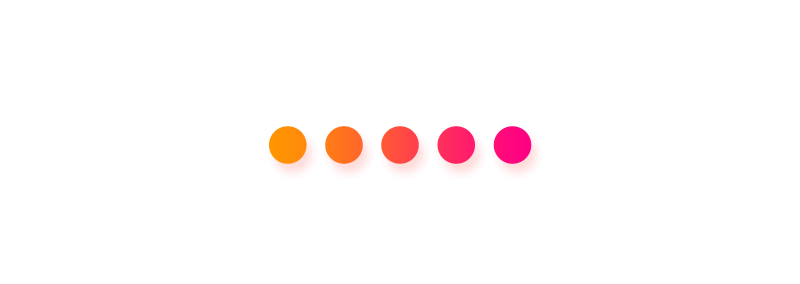Search:
Use the Township/Range/Section search in the search expander to zoom to a desired PLSS section. Use the layer list in the upper right of the map to turn on/off any of the map data.
Click the Map:
At any point, you can click the map and identify any of the PLSS data that are visible in the map. Once the PLSS data is identified, a popup will appear in the lower right. If multiple feature have been identified, you can use the paging arrows to go between them. On each feature popup, there is a 'Select CCRFs' button. Click that to query all CCRF points within 250' of the selection.
Draw a custom area:
Open the selection tools under the layer list to draw a polygon, freehand polygon, or a circle on the map to select a custom group of CCRF points. Once the drawing is complete the results tab will update.
Moving Around
To move the map press and hold the left mouse button on top of the map to drag it in the desired direction. You can zoom in or out using your mouse center scroll wheel, or alternatively using the zoom in/zoom out buttons in the upper left corner of the map. Double-clicking the left mouse button will zoom into the map one step.
Additional Layers
You can change the layers shown in the map by opening the 'Layers' dialog.
Use the Township/Range/Section search in the search expander to zoom to a desired PLSS section. Use the layer list in the upper right of the map to turn on/off any of the map data.
Click the Map:
At any point, you can click the map and identify any of the PLSS data that are visible in the map. Once the PLSS data is identified, a popup will appear in the lower right. If multiple feature have been identified, you can use the paging arrows to go between them. On each feature popup, there is a 'Select CCRFs' button. Click that to query all CCRF points within 250' of the selection.
Draw a custom area:
Open the selection tools under the layer list to draw a polygon, freehand polygon, or a circle on the map to select a custom group of CCRF points. Once the drawing is complete the results tab will update.
Moving Around
To move the map press and hold the left mouse button on top of the map to drag it in the desired direction. You can zoom in or out using your mouse center scroll wheel, or alternatively using the zoom in/zoom out buttons in the upper left corner of the map. Double-clicking the left mouse button will zoom into the map one step.
Additional Layers
You can change the layers shown in the map by opening the 'Layers' dialog.